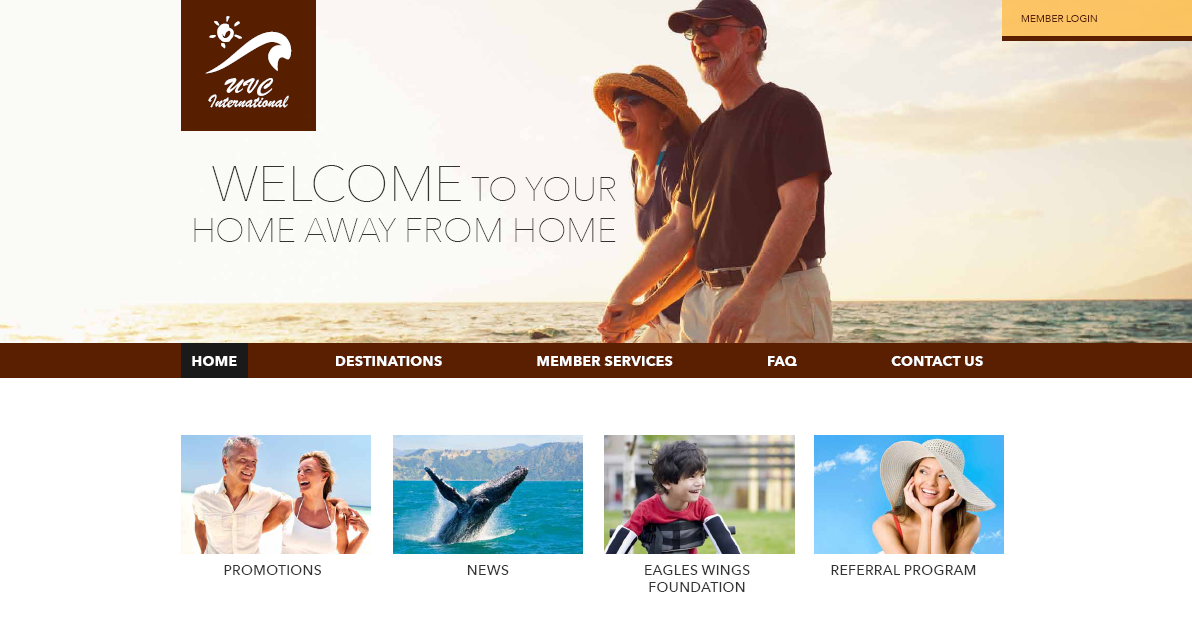ResortCom (your trusted member servicing company), recently announced a member benefit for you called the ResortCom Digital Wallet! The secured digital wallet provides you with easy access to your preferred methods of payments. This service is comparable to those you may already use like Amazon, Apple Pay, and Google Pay. Once you enter your preferred method of payment in our encrypted system, it is protected, allowing you to secure your reservation(s), use our speedy Pre-check-in service to avoid long waits at select resorts, and vacation quicker than ever before. Read below to learn more about this tool and sign-up today!
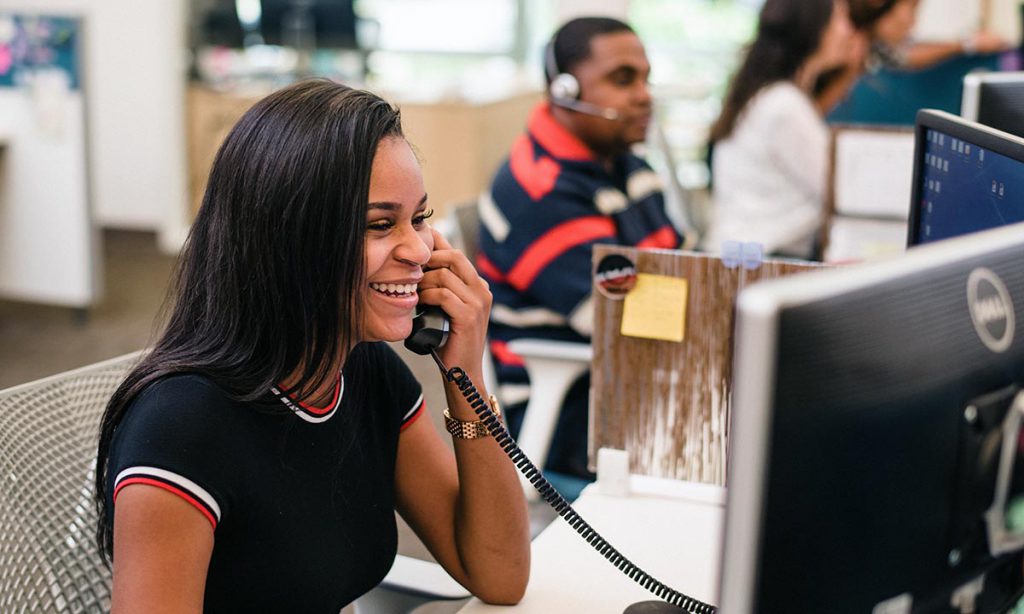
Do you want to win a free week?
To celebrate the launch of the ResortCom Digital Wallet, we are giving our free vacations. Upon enrolling, you will be entered into a raffle for the chance to win a free vacation! Raffle winners will receive a free week stay at their choice of Villa del Palmar Cabo or Villa del Palmar Puerto Vallarta in a 1-Bedroom Unit for travel by December 15, 2021—based on availability and excluding holiday and blackout dates.
From now until August 31, 2020 all members who enroll in the Digital Wallet will be entered into a random raffle for a chance to win a free week at choice of Villa del Palmar Puerto Vallarta or Villa del Palmar Cabo for use by December 15, 2021! Raffle will give away a total of 2 free weeks to 2 members for use at Villa del Palmar Puerto Vallarta or Villa del Palmar Cabo in a 1 Bedroom Unit, subject to availability. Excludes holidays and blackout dates. Limit one entry per member and one win per member. Winners will be contacted via email on September 4, 2020 and will also be posted on the UVCI Facebook page that day.
Watch this video or see below for a step-by-step tutorial to learn how to sign up, it’s as easy as 1-2-3!
Step-by-Step ResortCom Digital Wallet Enrollment Tutorial
Once you are logged into your account, you will now see “wallet” as an option on the left side column. Clicking on it will expand the options available under the selection.
Here you can access your payment methods and the terms and conditions for your wallet. Before using the wallet feature, you must view and sign the terms and conditions. You can also review these at any time by selecting “Terms and Conditions” under the wallet on the left side column.

Accessing payment methods will bring you to the page where you can add, view, edit, and delete. On this page, you can also customize your payment settings by assigning cards as defaults for different types of payments.

To add a new credit card to your wallet, select “Add Card” in the upper right-hand corner. If you have not yet signed the terms and conditions, you will be directed to that page to sign before you can add a credit card.
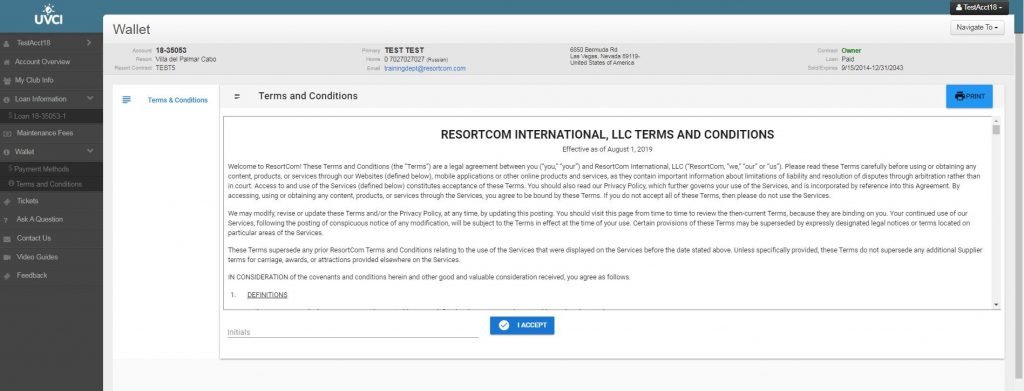
On the add me payment method, you will be prompted to fill out several fields. Once filled, you will be able to add your card to the wallet. Once this area is filled out, select “Add Card” to complete adding the credit card to your wallet.

You can add as many credit cards as you like to your wallet. Once you have a credit card added, you will see it and the options associated with it on the payment methods page where you will be able to review all cards, edit, or delete them as you would like. There is also an option to mark a card as your “Global Default” card to use on all payments for your account. If you would like to select different cards as defaults for different types of payments, you can select the “Customized Payments” settings at the bottom of the page.

This will expand and offer drop-downs under each type of payment where you can select which type of credit card you would like to be the default payment method. Once you make those selections, pressing “Okay” will save your selections.

If you have set default cards, this method of payment will be automatically loaded in when you go to make a payment. You can also see and select different cards from your wallet if you would like to use any other cards for your payment other than your default card. If you have a default card, you will also be able to use it for automatic payments.
For your convenience, your member service agents will also be able to use cards stored in your wallet while they are on the phone assisting you. If you would like to speak to one of our trusted agents and have them assist you in the enrollment process they can be reach at 1-800-852-4755 or via email at memberservices@resortcom.com you can also click here to enroll in your account today!