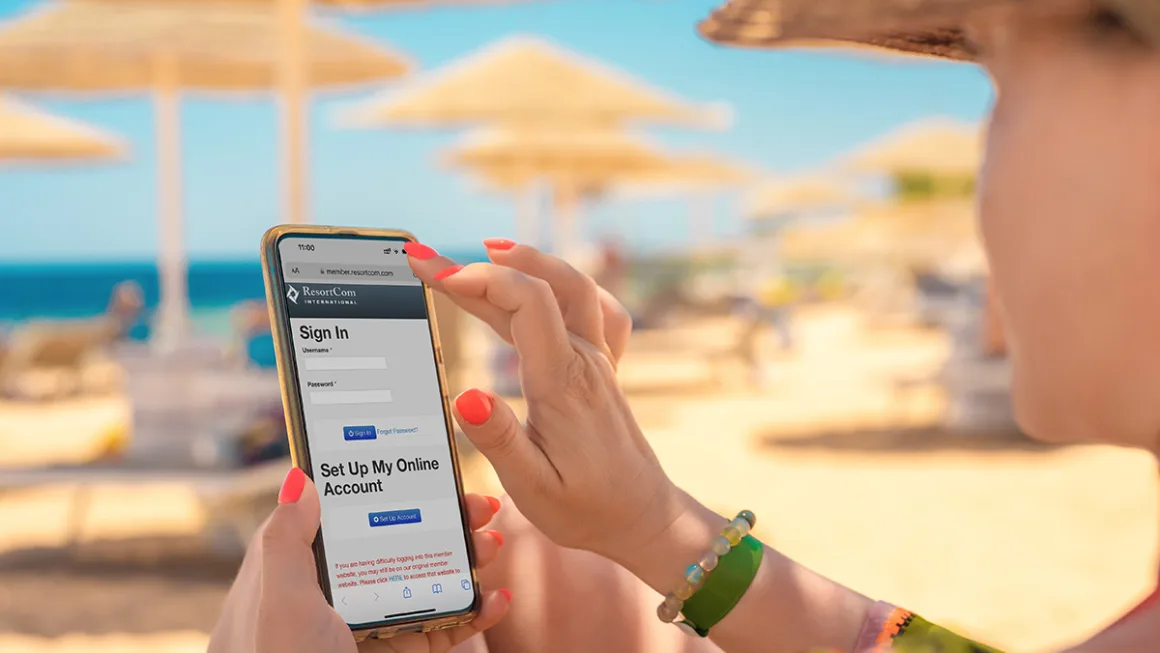In today’s digital era, the majority of our financial transactions are conducted through the very screens you are currently reading this article on. From purchasing groceries to ordering items from online retailers, chances are you have already encountered a digital wallet. These wallets have become invaluable in saving us time and effort, particularly in our busy lives. And when it comes to making the most of our precious vacation time, their significance becomes even more important. Recognizing the importance of seamless financial management, we invite you to use the ResortCom Digital Wallet.
What is the ResortCom Digital Wallet?
This user-friendly application enables you to conveniently and securely store your preferred payment options, making it effortless to manage your loan, maintenance fees, and reservation payments. Moreover, the app allows you to set default credit cards for each payment type, empowering you to allocate your finances according to your preferences. With the ResortCom Digital Wallet, managing your membership has never been easier.
Setting up your online member account, managing your wallet, and handling autopayments are simple. However, if you encounter any difficulties along the way, this article aims to provide you with the necessary guidance and support.
Setting up your Member Account
In order to use the ResortCom Digital Wallet, you will need to be signed up for a member account. If you have already signed up for a member account, then you can skip this step. If you have not, the member account is a one-stop portal to all of the important information you need to manage and make the most of your membership. Here you can see all the essential information about the opportunities that are available to you and, more importantly, manage your digital wallet.
The first step to signing up is to go to https://member.resortcom.com/Home/Login and then click “set up my online account.” From here you will be given the following screen and will be asked to put in your information. Once you have done this, you will then be able to access your Member Account.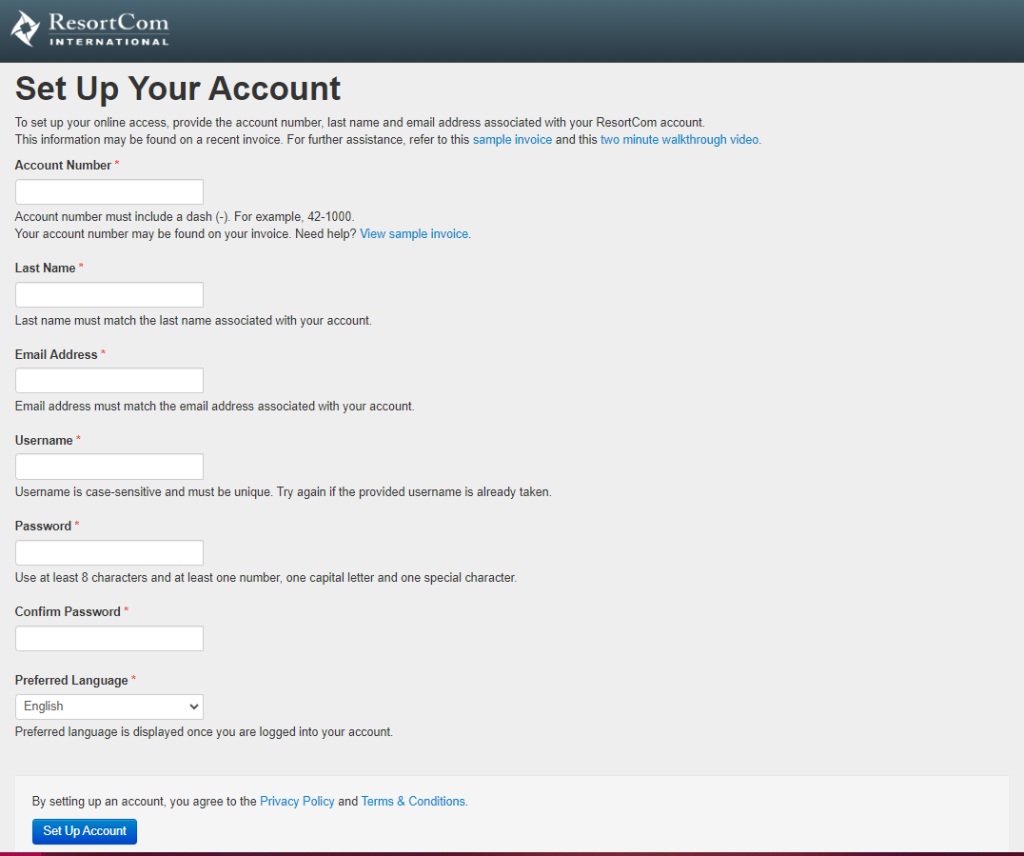
Managing your Member Account
After successfully logging into your Member Account, navigate to the left-hand column and locate the option labeled “My Club Info.” This is a great space for easily accessing all the necessary information that you need for managing your membership. Upon clicking on “My Club Info,” you will be directed to a dropdown menu containing essential membership information that you may require. These include convenient links to access Club websites and social media platforms, Chubb Travel Insurance, points charts, member information, and other pertinent resources.
Setting up your Member Wallet and Inputting your Payment Details
We want to make it as simple as possible to set up and manage your digital wallet. The first step is to input your payment details.
Once you have successfully logged into your account, you will notice an option called “wallet” on the left side column. By clicking on this option, a menu will appear displaying the available choices within the wallet section. Here, you have the ability to update your payment methods and review and adjust the terms and conditions associated with your wallet. Make sure you view and sign the terms and conditions, or you will be unable to use your wallet. You can review the terms and conditions associated with your wallet at any time by selecting the “Terms and Conditions” option located within the wallet section on the left side column. This allows you to stay informed and have easy access to the details regarding the usage and regulations related to your wallet.
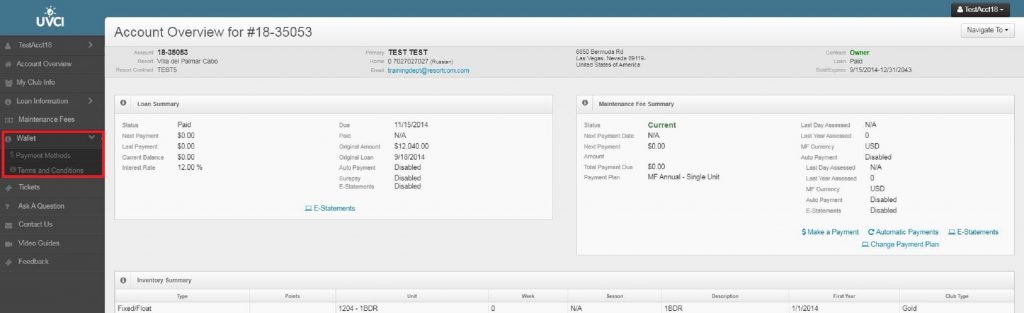
Once you have accessed your payment methods, you will be directed to a page where you can conveniently add, view, edit, and delete your payment details. This page serves as a centralized hub for managing your payment preferences. Additionally, you have the flexibility to customize your payment settings by assigning specific cards as defaults for different types of payments. This feature allows you to streamline your financial transactions according to your preferences and needs. 
If you select the “Add Card” button, this will allow you to connect a new credit card to your wallet. If you have not already signed the terms and conditions, you will be prompted to do so now.
When selecting the “Add Me” payment method, you will be presented with a series of fields that require your input. Once you have provided the necessary information in these fields, you will have the option to “Add Card” to your wallet. This step allows you to securely store your card details for convenient and streamlined transactions within the wallet.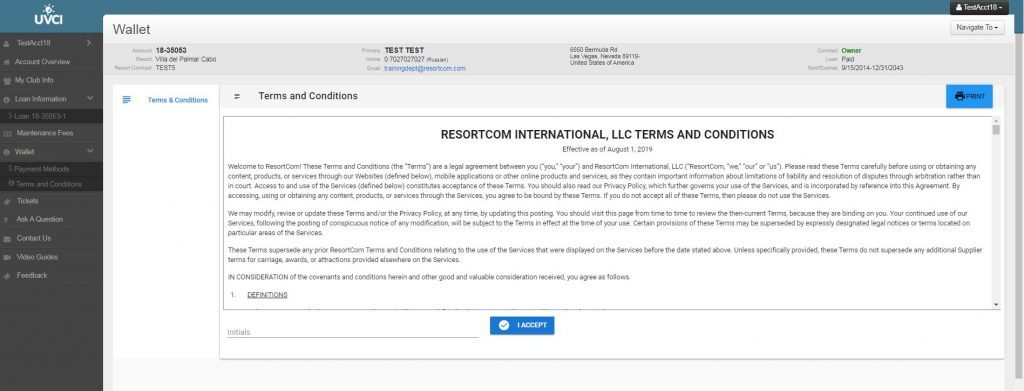
Managing your Cards and Payments
One benefit of the Digital Wallet is that it gives you complete control over your digital payments. You have the flexibility to add multiple credit cards to your wallet, allowing you to manage and choose from various payment options. Once you have added a credit card, it will be displayed on the payment methods page, along with associated options. On this page, you have the freedom to review all your cards, make edits, or delete them as needed.
There is also an option to designate a card as your “Global Default” card which will be automatically used for all payments related to your account. Alternatively, if you prefer to assign different cards as defaults for specific types of payments, you can access the “Customized Payments” settings located at the bottom of the page. This functionality grants you the ability to customize and tailor your payment preferences according to your specific requirements. 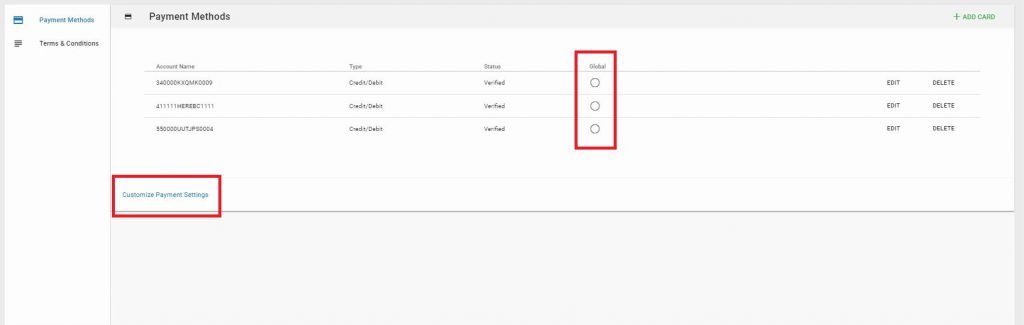
By clicking on “Customize Payment Settings,” you will be presented with an expanded view that offers dropdown menus for each payment type. Within these dropdown menus, you can conveniently select your preferred credit card to serve as the default payment method for each payment category. After making your desired selections, simply click on “Okay” to save your choices and ensure that the selected credit cards are set as the default payment methods for their respective payment types. 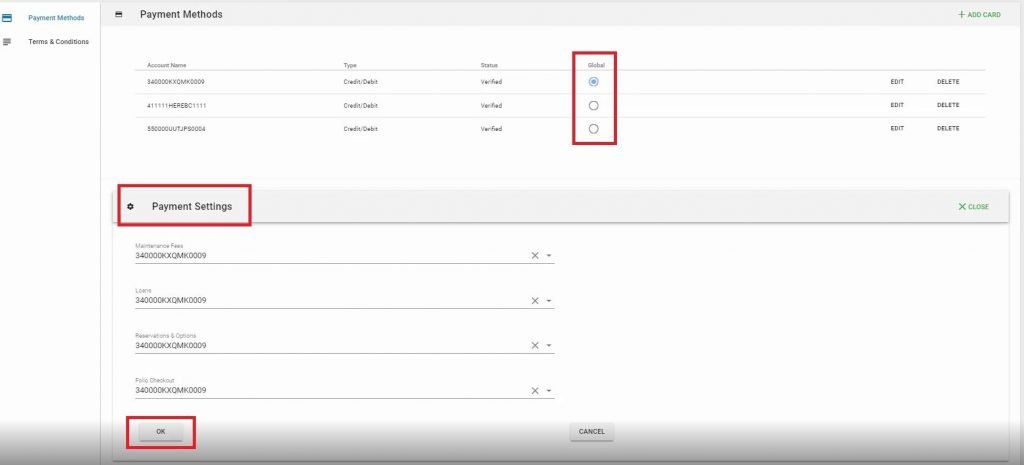
If you have set default cards in your wallet, the designated payment method will be automatically loaded when you proceed to make a payment. However, if you wish to use a different card from your wallet for the payment, you have the option to select and use any other card available. It’s worth noting that if you have a default card set, it can also be used for automatic payments, providing further convenience.
Furthermore, to enhance your experience and convenience, your Member Service Agents have the capability to utilize the cards stored in your wallet when assisting you over the phone. Enroll your account today by clicking here to take advantage of these features and streamline your payment processes.
The Advantages of Using Your Digital Wallet
The information in this article should allow you to access all of the benefits of using your digital wallet. Managing your payment options is easy. Whether you are managing your maintenance fees, loan payments, or vacation options with your digital wallet, these can all be organized with only a few clicks of your mouse, getting you to your gorgeous escape faster than ever!